Call “PropertyCollector.RetrieveContents” for object “propertyCollector” on vCenter Server “” failed.
Solution: You get this issue when trying to migrate the vm or a template. To fix this issue VMware has release an update 2 for VMware vcenter server. If you are not ready for an upgrade then you can just remove and re-add the vm/template.
Here is the step by step process:
- Shutdown the VM machine
- Make note of the ESX server and Datastore where VM is located
- Right-click the VM and click remove from Inventory
- Go to the ESX server and select Configuration and then storage
- Right click on the Datastore and locate the VM
- Right-click the VM.vmx file and click Add to Inventory


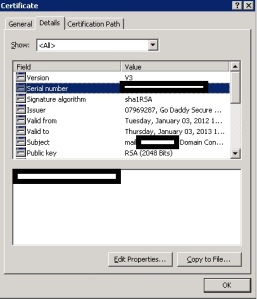
Recent Comments